Guide to Performance Max Campaign for E-commerce
Whether you are new to Google Ads or even a senior marketing specialist, you must have heard about Performance Max and how it is essential to set it up correctly. This article will teach you best practices and key settings for your e-commerce clients. Also, we will give you our script for free, which will help you monitor where your PMAX spends money.
Let’s get started! 💪
What is the Performance Max campaign?
Google says, “Performance Max helps you drive performance based on your specified conversion goals, delivering more conversions and value by optimizing performance in real-time and across channels using Smart Bidding.” (Source)
How to set up a campaign?
Step 1: When to use Performance Max?
Google Ads recommendation is to set up PMax if you have more than 14/15 conversions per 28/30 days.
However, our best practice is to set it up if you have much more, as it performs best with 150 or more conversions. But it’s all about testing. If you have a strong brand awareness that you’re launching a new Google Ads account for, you can start PMax from the start.
Step 2: Basic setup
In your Google Ads account, click on Create Campaign > New Campaign.

For PMax (performance max), you can choose from the following objectives:
🔹 Sales
🔹 Leads
🔹 Website Traffic
🔹 Local Store visits and promotions
🔹 Campaign without goal’s guidance
This article is about setting up a Performance Max campaign for an E-Commerce client. You should choose sales, website traffic, or a campaign without the goal’s guidance.

Now, you can choose your campaign type: Performance Max

If you have one Merchant Center for multiple primary feeds, remember to choose the one you want to use.

After this, you can click on continue.
Now, you can select your bid strategy. We recommend using conversion value with a target ROAS, which should be your account average or ROAS you aim for. For a PMax campaign, conversions are essential, which is why we recommend starting with a lower budget and tROAS. This should ensure a certain number of conversions without wasting money unnecessarily. In any case, we do not recommend running the campaign without setting a tROAS.

If you are new to Google Ads, avoid enabling customer acquisition. It sets different goals that will affect the conversion value and real ROAS. We will discuss setting up a PMax campaign for customer acquisition in one of the following articles.

After this, set up your Location and Language settings as you would normally.
💡Tip for language settings: Target all languages if you are not limited by any type of law or norm. 💡Tip for location settings: After starting the campaign, you can change the location options in the location settings! You don’t have this option when setting your campaign. Only after publishing it.

As for Automatically created assets, you can decide what is best for your campaign. If you enable Final URLs, don’t forget to exclude ones you don’t want to use in your campaigns, such us: support, contact us, etc.
If you want to turn on automatically created assets, you should have good landing pages and good SEO, as it will take information from the web for your ads.
For the enhanced video – turn it off. It will adjust your video lengths or size and might crop important information off.

Step 3: Asset groups
You can have full “asset groups” or “feed-only” asset groups.
Feed-only asset group run only on your listing group. Basically you will run as a classic shopping campaign with a more advanced algorithm.
To set it up – you need to delete every information added to your assets:
🔹 Headliners, Long Headliners, Descriptions
🔹 Images, Videos
🔹 Logos, Business Name

A full asset group means PMAX will display your ads on all available platforms.
🔹 All of the above items need to be filled out

Next, you can choose listing groups, when using listing groups you can target PMax only to specific categories, brands or even to your own labels and their combination. If you do not select anything, PMax will target all products.

Ad copy + creative aspects
Final URL
Choose the final URL that is as relevant as possible to the listing group you chose in the step above.

Headliners
🔹 Up to 15 headliners, each max 30 characters long.
🔹 Be careful not to have repetitive ones, as they will also be displayed on the search.
🔹 You can’t pin headliners in a performance max campaign.
🔹 Add your Brand, USPs, Benefits, etc..

Long Headliners
🔹 Up to 5 long headliners, each max 90 characters long.
🔹 With the Performance Max campaign, you can deliver longer headliners and tell what is essential not only in the descriptions.

Descriptions
🔹 Up to 5 descriptions, of which one is only 60 characters long, and the other four are 90 characters long.
🔹 These are your usual descriptions – you can use your RSA ones with good performance.

Images + Logos
🔹 Up to 20 images and 5 logos.
🔹 The more you add, the better your asset quality will be.
🔹 Recommended to add all image dimensions (1.19:1, 1:1, 4:5).

Business name
Do not forget to fill in the business name, it should be the Brand of your e-shop. :)
Videos:
🔹 Up to 5 videos.
🔹 You can use horizontal and vertical videos.
🔹 Videos also affect your asset quality.
🔹 We recommend adding at least one video; otherwise, Google Ads will automatically create a video for you, and believe me, you don’t want that.

💡 Tip assets (extensions):
We usually leave sitelinks and other assets that you can fill in the campaign empty. We set assets at the account level and they are automatically displayed in ads. If you have a specific PMax campaign, you can easily use and create specific sitelinks and other assets.
Step 4: Signals
Choose your asset group “themes”:
It highly depends on the PMAX listing and asset groups structure.
Asset groups according to categories:
🔹 Your “keywords” for themes should match your category.
General asset groups:
🔹 General themes.

Audience segments:
Asset groups according to categories:
🔹 Your audiences should match your category. You can also test a bit broader audience signal if you want to.
General asset groups:
🔹 General audiences

Also, you need to consider whether you want to use only first-party data, acquisition data, or a combination of the two. We usually start the PMAX campaign with a combination of first-party data and acquisition audiences because we want to give the algorithm relevant signals so the campaign will learn quickly and efficiently.
Step 5: Budget
Set your preferred daily budget, and once you review the summary page, you can publish your campaign.
💡Tip for budget: The recommended budget from Google can be high at first, so we recommend setting your own “custom budget”.
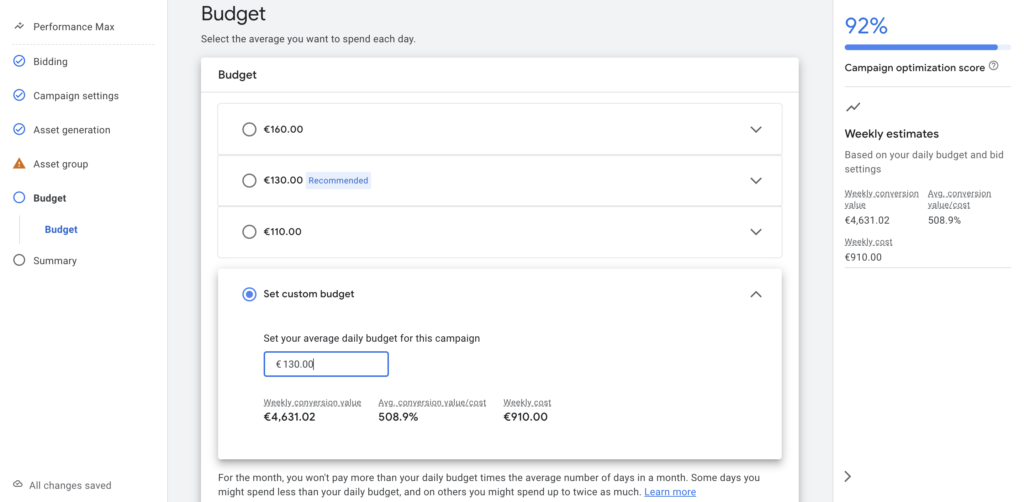
🗒️ Note: It may take 1-2 days to start seeing impressions and initial conversions, so it’s important to be patient during this period. Avoid making any significant changes unless they are critical.
🎉 Yay, you did – You have your PMax campaign 🎉
❓Now what❓
❓How do you analyze your campaign❓
You are lucky! We have a script for that.
Script with instructions here.
Direct PMax script link here.

